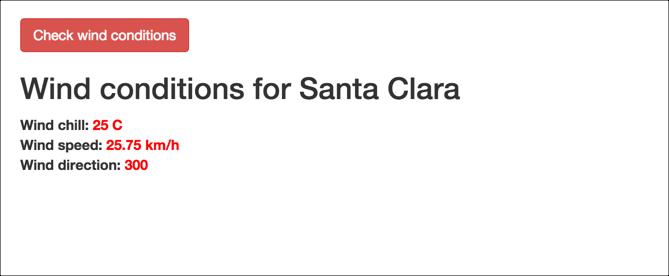Diving into dot notation
Use a dot to access the value from a key
Let's dive into dot notation a little more.
You use a dot after the object name to access its properties. For example, suppose you have an object called data:
"data": {
"name": "Tom"
}
To access Tom, you would use data.name.
It's important to note the different levels of nesting so you can trace back the appropriate objects and access the information you want. You access each level down through the object name followed by a dot.
Use square brackets to access the values in an array
To access a value in an array, you use square brackets followed by the position number. For example, suppose you have the following array:
"data" : {
"items": ["ball", "bat", "glove"]
}
To access glove, you would use data.items[2].
glove is the third item in the array.
With most programming languages, you usually start counting at 0, not 1.
Exercise with dot notation
In this activity, you'll practice accessing different values through dot notation.
Create a new file in your text editor and insert the following into it:
<!DOCTYPE html> <html> <head> <script src="http://code.jquery.com/jquery-2.1.1.min.js"></script> <meta charset="utf-8"> <title>JSON dot notation practice</title> <script> $( document ).ready(function() { var john = { "hair": "brown", "eyes": "green", "shoes": { "brand": "nike", "type": "basketball" }, "favcolors": [ "azure", "goldenrod" ], "children": [ { "child1": "Sarah", "age": 2 }, { "child2": "Jimmy", "age": 5 } ] } var sarahjson = john.children[0].child1; var greenjson = john.children[0].child1; var nikejson = john.children[0].child1; var goldenrodjson = john.children[0].child1; var jimmyjson = john.children[0].child1; $("#sarah").append(sarahjson); $("#green").append(greenjson); $("#nike").append(nikejson); $("#goldenrod").append(goldenrodjson); $("#jimmy").append(jimmyjson); }); </script> </head> <body> <div id="sarah">Sarah: </div> <div id="green">Green: </div> <div id="nike">Nike: </div> <div id="goldenrod">Goldenrod: </div> <div id="jimmy">Jimmy: </div> </body> </html>Here we have a JSON object defined as a variable named
john. (Usually APIs retrieve the response through a URL request, but for practice here, we're just defining the object locally.)If you view the page in your browser, you'll see the page says "Sarah" for each item because we're accessing this value:
john.children[0].child1for each item.Change
john.children[0].child1to display the right values for each item. For example, the wordgreenshould appear at the ID tag calledgreen.
Check your work by looking at the Dot Notation section on the answers page.
Showing wind conditions on the page
At the beginning of the course, I showed an example of embedding the wind speed and other details on a website. Now let's revisit this code example and see how it's put together.
Copy the following code into a basic HTML page, customize the APIKEY value, and view it in the browser:
<html>
<head>
<script src="http://code.jquery.com/jquery-2.1.1.min.js"></script>
<link rel="stylesheet" href='https://maxcdn.bootstrapcdn.com/bootstrap/3.3.4/css/bootstrap.min.css' rel='stylesheet' type='text/css'>
<title>Sample Query to get the wind</title>
<style>
#wind_direction, #wind_chill, #wind_speed, #temperature, #speed {color: red; font-weight: bold;}
body {margin:20px;}
</style>
</head>
<body>
<script>
function checkWind() {
var settings = {
"async": true,
"crossDomain": true,
"dataType": "json",
"url": "https://simple-weather.p.mashape.com/weatherdata?lat=37.354108&lng=-121.955236",
"method": "GET",
"headers": {
"accept": "application/json",
"x-mashape-key": "APIKEY"
}
}
$.ajax(settings)
.done(function (response) {
console.log(response);
$("#wind_speed").append (response.query.results.channel.wind.speed);
$("#wind_direction").append (response.query.results.channel.wind.direction);
$("#wind_chill").append (response.query.results.channel.wind.chill);
$("#temperature").append (response.query.results.channel.units.temperature);
$("#speed").append (response.query.results.channel.units.speed);
});
}
</script>
<button type="button" onclick="checkWind()" class="btn btn-danger weatherbutton">Check wind conditions</button>
<h2>Wind conditions for Santa Clara</h2>
<b>Wind chill: </b><span id="wind_chill"></span> <span id="temperature"></span></br>
<b>Wind speed: </b><span id="wind_speed"></span> <span id="speed"></span></br>
<b>Wind direction: </b><span id="wind_direction"></span>
</body>
</html>
A few things are different here, but it's essentially the same code:
- Rather than running the
ajaxmethod on page load, theajaxmethod is wrapped inside a function calledcheckWind. When the web page's button is clicked, theonclickmethod fires thecheckWind()function. - When
checkWindruns, the wind chill, speed, and direction values are written to several ID tags on the page. Units for each of these values are also added to the page. - Some minimal styling is added. Bootstrap is loaded to make the button styling.
When you load the page and click the button, the following should appear: