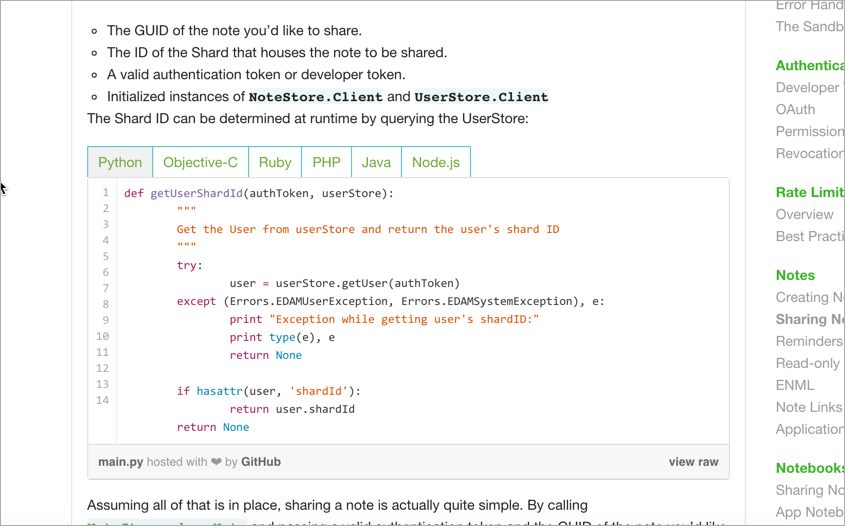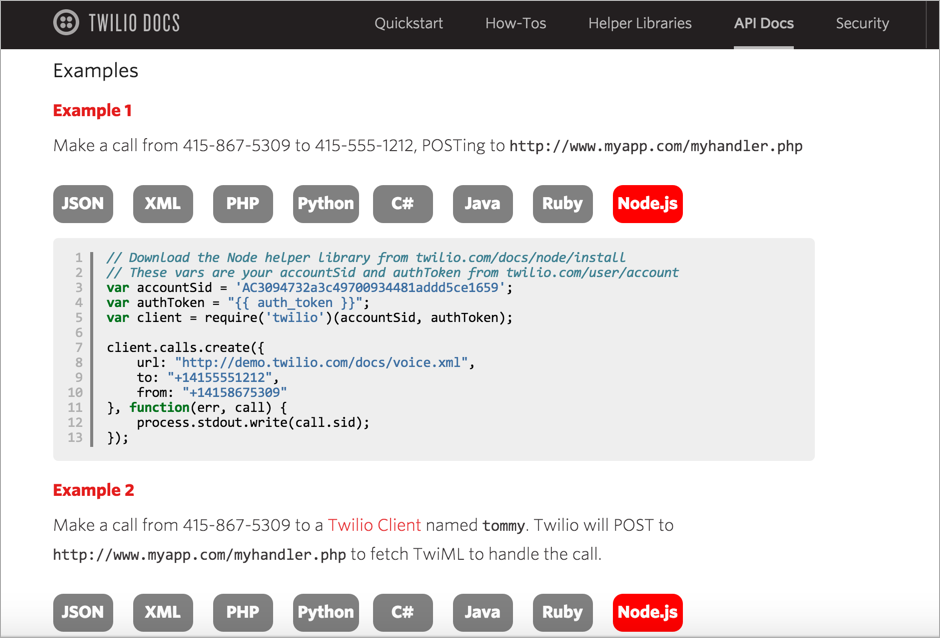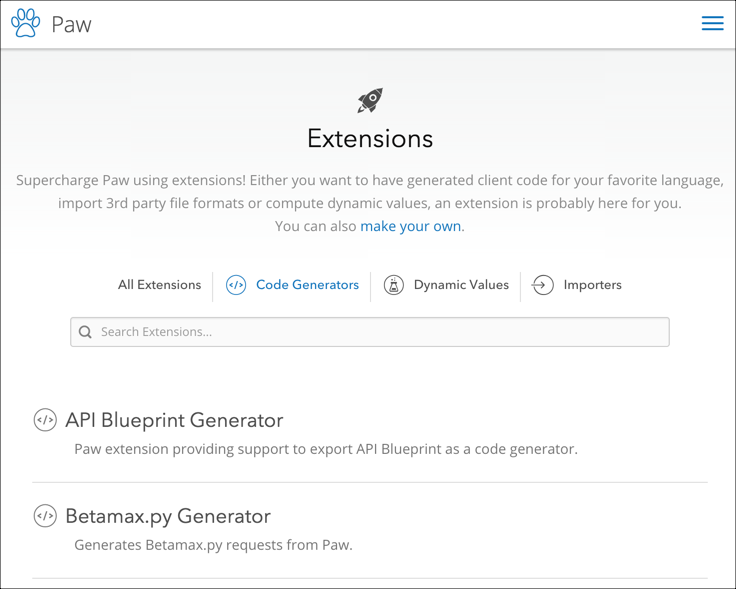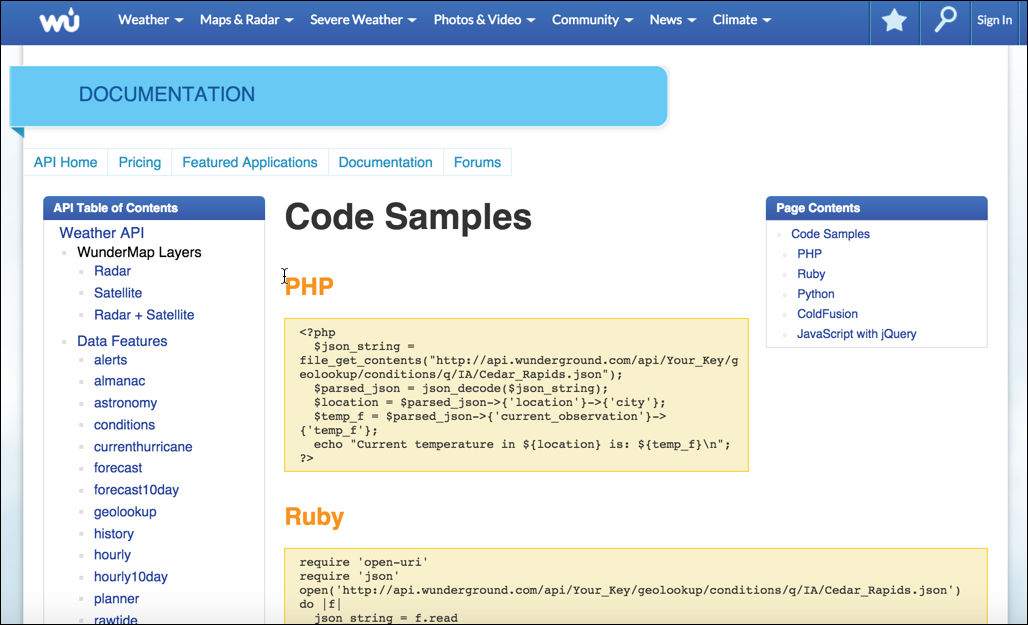Documenting code samples
REST APIs are language agnostic and interoperable
One aspect of REST APIs that facilitates widespread adoption is that they aren't tied to a specific programming language. Developers can code their applications in any language, from Java to Ruby to JavaScript, Python, C#, Ruby, Node JS, or something else. As long as they can make an HTTP web request in that language, they can use the API. The response from the web request will contain the data in either JSON or XML.
Deciding which languages to show code samples in
Because you can't entirely know which language your end users will be developing in, it's kind of fruitless to try to provide code samples in every language. Many APIs just show the format for submitting requests and a sample response, and the authors will assume that developers will know how to submit HTTP requests in their particular programming language.
However, some APIs do show simple code snippets in a variety of languages. Here's an example from Evernote's API documentation:
And another from Twilio:
However, don't feel so intimidated by this smorgasbord of code samples. Some API doc tools might actually automatically generate these code samples because the patterns for making REST requests in different programming languages follow a common template. This is why many APIs decide to provide one code sample (usually in cURL) and let the developer extrapolate the format in his or her own programming language.
Auto-generating code samples
You can auto-generate code samples from both Postman and Paw, if needed.
Paw has more than a dozen code generator extensions:
Once you install them, generating a code sample is a one-click operation:
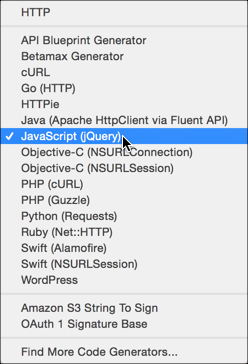
The Postman app has most of these code generators built in by default.
Although these code generators are probably helpful, they may or may not work for your API. Always review code samples with developers. In most cases, developers supply the code samples for the documentation, and technical writers briefly comment on the code samples.
Generate a JavaScript code sample from Postman
We covered some of this material earlier in more depth, so here I just cover it more briefly.
To generate a JavaScript code snippet from Postman:
- Configure a weatherdata request in Postman (or select one you've saved).
- Below the Send button, click the Generate Code Snippets button.
- In the dialog box that appears, browse the available code samples using the drop-down menu. Note how your request data is implemented into each of the different code sample templates.
Select the JavaScript > jQuery AJAX code sample:
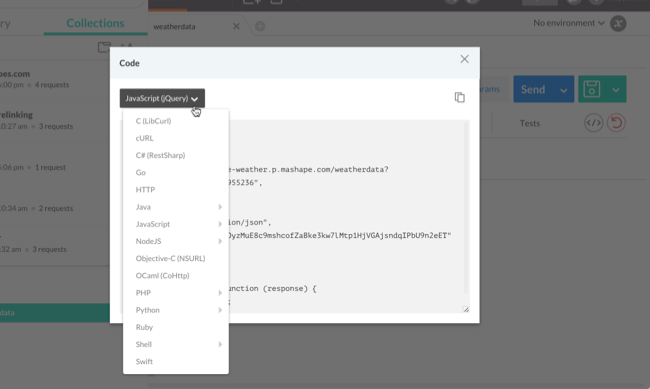
Copy the content by clicking the Copy button.
This is the JavaScript code that you can attach to an event on your page.
Implement the JavaScript code snippet
You usually don't need to show the code sample on a working HTML file, but if you want to show users code they can make work in their own browsers, you can do so.
Create a new HTML file with the basic HTML elements:
<!DOCTYPE html> <head> <title>My sample page</title> </head> <body> </body> </html>Insert the JavaScript code you copied inside some
scripttags inside thehead:<!DOCTYPE html> <head> <script src="http://code.jquery.com/jquery-2.1.1.min.js"></script> <script> var settings = { "async": true, "crossDomain": true, "url": "https://simple-weather.p.mashape.com/weatherdata?lat=37.354108&lng=-121.955236", "method": "GET", "headers": { "accept": "application/json", "x-mashape-key": "APIKEY" } } $.ajax(settings).done(function (response) { console.log(response); }); </script> </head> <body> </body> </html>The Mashape Weather API requires the
dataTypeparameter, which Postman doesn't automatically include. Add"dataType": "json",in the list ofsettings:<!DOCTYPE html> <head> <script src="http://code.jquery.com/jquery-2.1.1.min.js"></script> <script> var settings = { "async": true, "crossDomain": true, "dataType": "json", "url": "https://simple-weather.p.mashape.com/weatherdata?lat=37.354108&lng=-121.955236", "method": "GET", "headers": { "accept": "application/json", "x-mashape-key": "APIKEY" } } $.ajax(settings).done(function (response) { console.log(response); }); </script> </head> <body> hello </body> </html>This code uses the
ajaxmethod from jQuery. The parameters are defined in a variable calledsettingsand then passed into the method. Theajaxmethod will make the request and assign the response to thedonemethod's argument (response). Theresponseobject will be logged to the console.- Open the file up in your Chrome browser.
- Open the JavaScript Developer Console by going to View > Developer > JavaScript Console. Refresh the page.
You should see the object logged to the console.
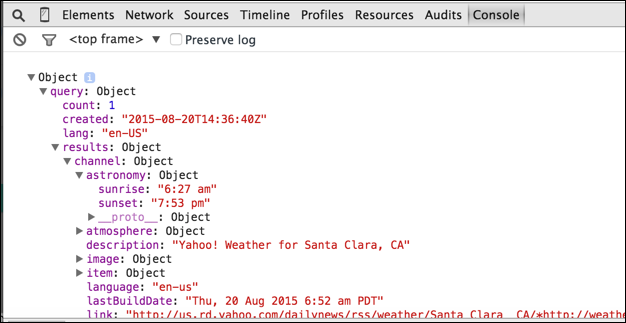
Let's say you wanted to pull out the sunrise time and append it to a tag on the page. You could do so like this:
<!DOCTYPE html>
<head>
<script src="http://code.jquery.com/jquery-2.1.1.min.js"></script>
<script>
var settings = {
"async": true,
"crossDomain": true,
"dataType": "json",
"url": "https://simple-weather.p.mashape.com/weatherdata?lat=37.354108&lng=-121.955236",
"method": "GET",
"headers": {
"accept": "application/json",
"x-mashape-key": "APIKEY"
}
}
$.ajax(settings).done(function (response) {
console.log(response);
$("#sunrise").append(response.query.results.channel.astronomy.sunrise);
});
</script>
</head>
<body>
<h2>Sunrise time</h2>
<div id="sunrise"></div>
</body>
</html>
This code uses the append method from jQuery to assign a value from the response object to the sunrise ID tag on the page.
SDKs provide tooling for APIs
A lot of times, developers will create an SDK (software development kit) that accompanies a REST API. The SDK helps developers implement the API using specific tooling.
For example, when I worked at Badgeville, we had both a REST API and a JavaScript SDK. Because JavaScript was the target language developers were working in, Badgeville developed a JavaScript SDK to make it easier to work with REST using JavaScript. You could submit REST calls through the JavaScript SDK, passing a number of parameters relevant to web designers.
An SDK is any kind of tooling that makes it easier to work with your API. SDKs are usually specific to a particular language platform. Sometimes they are GUI tools. If you have an SDK, you'll want to make more detailed code samples showing how to use the SDK.
General code samples
Although you could provide general code samples for every language with every call, it's usually not done. Instead, there's often a page that shows how to work with the code in various languages. For example, with the Wunderground Weather API, they have a page that shows general code samples:
Although the Mashape Weather API doesn't provide a code sample in the Weather API page, Mashape as a platform provides a general code sample on their Consume an API in JS page. The writers explain that you can consume the API with code on an HTML web page like this:
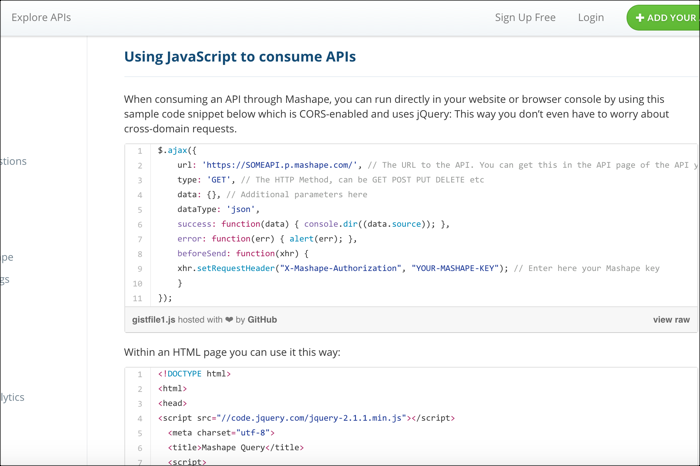
You already worked with this code earlier, so it shouldn't be new. It's mostly same code as the JavaScript snippet we just used, but here there's an error function defined, and the header is set a bit differently.
Create a code sample for the surfreport endpoint
As a technical writer, add a code sample to the surfreport/{beachId} endpoint that you're documenting. Use the same code as above, and add a short description about why the code is doing what it's doing.
Here's my approach:
Code example
The following code samples shows how to use the surfreport endpoint to get the surf conditions for a specific beach. In this case, the code shows the overall recommendation about whether to go surfing.
Surf Height
In this example, the ajax method from jQuery is used because it allows us to load a remote resource asynchronously.
In the request, you submit the authorization through the header rather than directly in the endpoint path. The endpoint limits the days returned to 1 in order to increase the download speed.
For demonstration purposes, the response is assigned to the response argument of the done method, and then written out to the surfheight tag on the page.
We're just getting the surf height, but there's a lot of other data you could choose to display.
You might not include a detailed code sample like this for just one endpoint, but including some kind of code sample is almost always helpful.